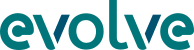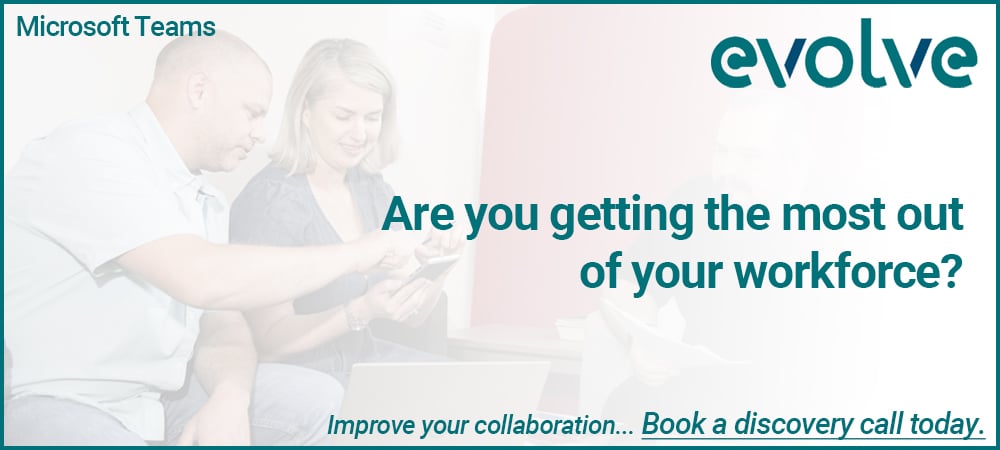Backing up data has been around for a long time and is not new. Many companies implement multiple backup strategies in the event of a failure of one backup source. And then some don’t do backups at all, saying they have Hyper-V or VMware virtual machine replication. Now, what about your email that is located in one of Microsoft’s datacenters? Customers will also say, “How do I back up my mailboxes in Microsoft 365 when my email is located in the cloud.”
Actually, just the same as with running Exchange on-premises, Microsoft implements database availability groups (DAGs), and mailboxes are replicated to different Microsoft datacenters. If there is a failure of a store copy, it simply enforces replication to ensure data resiliency, and the users have a seamless experience, just the same as if you have a 3-4 node DAG in different datacenters.
So how do we back up Microsoft 365 Outlook data? Microsoft does provide two options for you:
- Enabling archive mailboxes.
- Unlimited archiving.
Instead of archiving mail to PST files that can become corrupted if they go over a certain limit or get deleted, enabling archive mailboxes is one option. This can be done from this Microsoft site. You will need to sign-in with your account and then go over to Security and Compliance Center and click on Governance and Archive. This gives the user the ability to move mail between their primary mailbox and the archive mailbox. The “auto-expanding” option needs to be turned on, so when a user reaches a quota on the archive mailbox, additional storage will be automatically added by Microsoft.
If you want to do this in bulk for users, you can either log in to the portal or use PowerShell. Remember, you need to connect to your tenant first, and then you can run as an example the command below to enable archiving for a mailbox:
Enable-Mailbox -Identity User1 -Archive
The same goes for if you want to disable archiving for a mailbox — run the following command:
Disable-Mailbox -Identity User1 -Archive
Unlimited archiving
The next option is unlimited archiving. Once you enable archiving on a mailbox, a user is provided with up to 100GB of storage. Back in the day, if you reached that limit, you would need to log a call with Microsoft to increase the limit. The unlimited archiving option has the same auto-expanding feature as enabling normal archiving, and the increase will happen automatically once a quota is reached.
Take note that you do need a certain plan in Microsoft 365 to enable archiving, which would be:
- Exchange Online Plan 2.
- Exchange Online Plan 1 with an online archiving license.
Microsoft advises that it can take up to 30 days for additional storage space to be provisioned. Please go and read up on docs about this is you need more clarity.
If you are used to using Microsoft Data Protection Manager, you could go in and do point-in-time restores or use a third-party tool to mount the EDB file and export mail directly to a PST file. One thing to note here is that point-in-time restoration of mailbox items is out of scope for Exchange Online, and if you want this kind of functionality, you would need to look at a third-party vendor to assist with this and pay the additional costs.
Tools and vendors
Using tools such as Datto, Veeam and SolarWinds let you perform full or incremental backups of mailboxes in Microsoft 365. They also allow backups of OneDrive and SharePoint online data.
Microsoft provides you with the ability to set up retention policies, and mailboxes are always highly available. If you feel that you require that additional peace of mind, then a third-party tool is your option. Just take note it will be extra cost and storage to keep all that data, especially if mailboxes are more than 100GB.
Microsoft 365 backup: Don’t forget to allow ‘single item recovery’
Lastly, if you want to have the ability to recover single items from Exchange Online and treat it like your backup, then you need to enable that option to allow single item recovery on each mailbox within Microsoft 365.
With large mailboxes and the option to have unlimited archiving, you should not need to keep backups of mail-in PST files locally. Having the ability to enable litigation hold and in-place archiving, you should have enough security at your disposal, knowing that your data is secure with Microsoft. Some customers that have Microsoft 365 also journal their email to the likes of Mimecast, which also does archiving, so their data is in two places instead of one. Remember, with all the extra providers, the costs will be more than just paying for the license to have archiving enabled on Microsoft 365.
What Now?
We’re Evolve, and we’re here to guide your business’ digital transformation. With a wealth of experience deploying solutions and managing IT for various firms we are uniquely placed to help your business overcome the challenges posed by the current crisis and look optimistically to the future.
You can contact me on LinkedIn @davidatevolve, by telephone 020 8939 8481 or on our Contact Us page
News Source: http://techgenix.com/